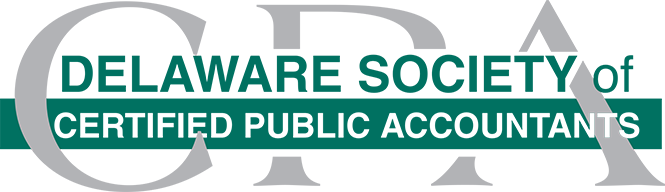Self-Study
Microsoft 365: Getting Started with Excel PivotTables and PivotCharts
-
Wednesday, May 1, 2024 – Wednesday, April 30, 2025
-
-
4.00CREDITSComputer Software and Applications
This course is a two-lesson advanced level course that guides you through creating, formatting, and modifying PivotTables and PivotCharts in Excel using step-by-step hands-on activities.
In Lesson 1, you learn how to create a blank PivotTable; then use the Fields List to manually arrange data in the PivotTable. Next, you learn how to create a PivotTable using three additional methods-the Recommended PivotTables button, the Quick Analysis feature, and the Summarize with PivotTable button and Data Model.
You learn how to format a PivotTable by applying Number formatting, changing the PivotTable layout, hiding and showing subtotals and grand totals, and applying a PivotTable style. You also learn how to refresh a PivotTable when the underlying data is changed; how to filter a PivotTable; and how to rearrange the structure of a PivotTable.
In Lesson 2, you learn to create a PivotChart from a PivotTable using multiple methods-the PivotChart button, standard Excel charting buttons, and a keyboard shortcut-plus you learn how to create a PivotChart and its underlying PivotTable simultaneously.
Next, you learn to format the overall PivotChart by applying a chart style and chart layout; then you learn to format individual chart elements, such as the Chart Area, Axes, and Titles using formatting task panes.
Finally, you learn to modify a PivotChart by filtering it, changing its chart type/subtype, adding, removing, and repositioning its fields, and changing the underlying data's row and column orientation.
Note that this course emphasizes using the traditional keyboard and mouse actions to perform tasks in Excel.
Objectives
- Select different methods to create a PivotTable including the PivotTable button, Recommended PivotTables button, the Quick Analysis feature, and the Summarize with PivotTable button and Data Model
- Recognize multiple ways to format a PivotTable using a shortcut menu and buttons on the PivotTable Design tab
- Identify ways to modify a PivotTable using buttons on the PivotTable Analyze tab, a keyboard shortcut, the filtering arrows, the Fields List, slicers, and a shortcut menu
- Select different methods to create a PivotChart including the PivotChart button, standard Excel charting buttons, a keyboard shortcut, and simultaneously with the PivotTable
- Recognize multiple ways to format a PivotChart using the Chart Elements and Chart Styles buttons, buttons on the PivotChart Design and Format tabs, task panes, a shortcut menu
- Identify ways to modify a PivotChart using Pivot Field buttons, a shortcut menu, the Fields List, and buttons on the PivotChart Design tab
Highlights
- PivotTable button
- Recommend PivotTables button
- Quick Analysis feature
- Summarize as PivotTable button with the Data Model
- PivotTable values
- PivotTable Design tab
- Subtotals and grand totals
- PivotTable style
- PivotTable Analyze tab
- Keyboard shortcuts
- Filtering arrows
- PivotTable structure using the Fields List
- PivotTable using Slicers
- A calculated field to a PivotTable using the PivotTable Analyze tab
- Value Field Settings using a shortcut menu
- PivotChart button to create an embedded PivotChart
- Standard Excel charting buttons to create a PivotChart
- Keyboard shortcut to create a PivotChart on its own chart sheet
- PivotChart and linked PivotTable simultaneously
- Chart elements using the Chart Elements button
- Chart style and color scheme using the Chart Styles button
- Chart layout using the PivotChart Design tab
- Individual chart elements using the PivotChart Format tab
- PivotChart using the Pivot Field buttons
- Chart type and subtype using a shortcut menu
- PivotChart fields using the Fields List
- Row/column orientation using the PivotChart Design tab